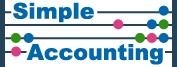MYOB and AccountEdge – Tricks of the Trade
Contents
- Introduction and Navigation
- Banking
- Credit Cards and Loans
- Sales
- Stock
- Purchases
- Bookkeeping for Expenses
- Staff Travel Expenses
- Capital Expenditure
- Dividends and Corporation Tax
- VAT Schemes
- VAT Bookkeeping
- Preparing a Back dated VAT Return
- VAT for Imports and Exports
- VAT EC Sales list and Intrastat
- VAT procedure for Period Ends
- VAT Treatment of the Particular Classes of Expenses
- Building Industry
- Management Accounts
- Before Year End
- At Year End
1. Introduction and Navigation
AccountEdge software is for small business financial management and accounts. This manual gives guidance on some of the most complex aspects and adaptations. However it is not intended to be a comprehensive guide to what is a sophisticated program (despite its ease-of-use).
This manual is mainly written for UK users. Many of the points can be adapted for other countries, particularly those that in administrations where you have to account for sales tax, GST or VAT. The manual was originally written for Accounting, MYOB v11, and MYOB AccountEdge. It has been updated and it now also applies to all AccountRight, Accounting Plus, and AccountEdge products including Mamut, MYOB and Priority/Acclivity (used in UK/Ireland). The word ‘AccountEdge’ is used throughout but the instructions also apply to these variants of MYOB.
We are happy to welcome comments or improvements to these procedures. Please email us at @simpleaccounting.co.uk
This AccountEdge manual is written by Simple Accounting Ltd (SAL), a UK company with a particular passion for all variants of this software. It is written for smaller and medium sized UK companies, but its techniques work for other types of business and charity. The manual is written assuming you use an outsourced payroll and that your business operates as one of our clients.
Some of this bookkeeping is really hard – so phone us it’s why we’re here!
Navigation in AccountEdge is straightforward. It is fundamental that you understand navigation before you start to explore the functionality of the system. The navigation is unusual among bookkeeping softwares, because it is based on ledgers. Each ledger is based on a specific small business job role. It is not an interface that many other bookkeeping programs generally follow; certainly not with the effectiveness that AccountEdge has been designed.
Try and understand the following sections before you embark on the more detailed procedures further on.
To enter AccountEdge
In windows go to Start -> All Programs -> AccountEdge and click on the AccountEdge icon.
On a Mac, double click the AccountEdge desktop icon. Alternatively click on the icon ‘Applications’.
This will then bring up the standard welcome screen from where you can click on ‘Browse’ to locate your company datafile. Once you have located your datafile you will then need to ‘Open’ and enter your username and password. Keep a record of where the datafile is stored if you are using Accountedge. If you are using Acclivity or Mamut the software will remember the location of the datafile you last used. In future you will merely hit ‘Open’ on the standard welcome screen.
Leave the System
To leave the system on a Mac, go to ‘AccountEdge’ and then ‘Quit’ at the bottom. On a PC look for the ‘File’ instruction in the top left corner and underneath hit ‘Quit’.
Navigation within AccountEdge
Please become familiar with the the difference between ledgers, the menu bar at the very top of the screen, the basic functions of each ledger and the inquiry options at the foot of the command centre. Bear in mind that there’s usually more than one way to access any routine, transaction or function. Now you have got into the software why not try to leave?
Backup and Verification
As you leave the datafile AccountEdge will prompt you to verify the datafile (which checks for errors and corruptions) and backs the file up. On the Mac, Accountedge uses an internal program called Aladdin Stuffit. On the PC, AccountEdge uses an internal version of WinZip which is labelled ‘Backup’.
Imagine you have recently made a series of very poor or confused entries. You might rather rather restart from a version of the file from the previous week. If so the Stuffit or Zip files can be restored from within AccountEdge. This is particularly useful if you have a corruption in your data. It is a good idea to keep multiple backups for this reason.
2. Banking
To use AccountEdge, the key objective should be to keep an accurate bank reconciliation. It is important that you start entering the transactions to square the receipts against the actual banking.Enter bank payments against the actual payments going out. Check these against the bank statement to keep your bookings up to date. Do the reconciliation at least every month (or every week in busier organisations). Nothing in bookkeeping matters as much as keeping the bank reconciliation tight.
Bank Statements
We generally suggest you download or work your physical bank statements at the end of each month. You should be able to reconcile them easily and regularly. Get the statements sent in line with your VAT and business tax period ends.
Spend Money
When you are entering payments we suggest you initially use ‘Spend Money’ mainly or entirely. Don’t use the purchase ledger unless really necessary – it creates more work and is less straightforward to change.
Undeposited Funds
We generally advise against using ‘Undeposited funds’. We usually alter the defaults on all data files to prevent you from creating undeposited funds transactions within the system. So our advice is to book receipts direct to the bank – it is less confusing.
Bank Reconciliation
Initially you should get used to using the bank register. This has a running total on the right hand side. Please get this to match your bank statement balance on the same date.
Once upon a time bookkeepers were worried about the timing difference between the date you issued the cheque and the date it cleared your bank account. This would throw the bank account running total on the bank register report, if you enter the cheque on the issue date. The answer is simple. Enter the cheque on the clearance date not the issue date.
Nowadays most payments are made by BACs/faster payments – so the clearance date is the date you make the payments run. Therefore put the entries in as they clear the bank.
It doesn’t matter if the payments are wrong, the VAT codings inconsistent, or if the accounting is out. The key is to enter each transaction on its clearance date, not the date the cheque or BACs payment was raised or the date the deposit was received.
It is really important that you print off the reconciliation report when you post the reconciliation. I recommend you staple it with the bank statements. File these manually in a ring binder, in date order.
Transfers between bank accounts
To transfer money between bank accounts, we advise that you do not use the ‘Transfer Money’ feature. Somewhat confusingly this button is located on the ‘Accounts’ ledger on more recent versions. This button only works for transferring sterling between Sterling bank accounts.
We recommend ‘Spend Money’ instead of using ‘Transfer Money’. This leaves the transaction as an amendable transaction. It is more flexible.
Money received to the wrong firm
Many businesses actually have two firms operating from the same premises. Say, if you receive money to the bank account of firm 1 from a customer of company 2. The simplest treatment is as follows:
- Book the receipt in the AccountEdge datafile for firm 1 as a ‘Receive money’. Book the receipt as debit into the bank account. Post the credit to the same bank account.
- Bank the receipt into firm 1’s bank account.
- On the same day create a BACs from firm 1 to company 2 for the full value of the mistaken receipt. Do not book this payment in firm 1’s accounts.
- In the company 2 datafile record the receipt of the BACs from firm 1 as though it was a receipt from the original customer in the company 2 sales ledger.
When you come to the firm 1 bank reconciliation, both the debit and credit entries are on the one receipt. This will allow you to reconcile both the money from the customer and the payment on to company 2. The two entries will be separately available to reconcile against each other. The original receipt will be from the customer into firm 1. Meanwhile the payment against the receipt will be the cheque or BACS payment that you have made from firm 1 to company 2.
Recurring Transactions
Get used to saving transactions such as spend money for use in following months on the recurring transaction list. Monitor the ‘next due’ dates carefully. Generally, all of the transactions need to have the ‘Save my changes when I record this recurring transaction’ box ticked in the schedule. If you leave this unticked then the recurring template will not be amended when you use it next.
3. Credit Cards & Loans
We advocate the use of ‘Credit Card’ nominal accounts in a wide variety of ways – much wider than a traditional AccountEdge set up. Strangely we do not using the credit card function when you’re paying off a business prepaid debit card, or if you are using a company credit card, but paying off the balance every month.
Paying off a Credit Card Bill : Simple method
Let us say you’re paying off a business / company credit card in full every month.
Do not use a ‘credit card’ account. Do not use the transfer money facility on the accounts ledger. Do not use spend money to transfer money into a separate credit card account.
Instead regard the transaction as occuring on the date of the payment from the bank account. Simply code the payment as a spend money to the bank account. Make the expenses split as similar to the credit card summary each month as you can. Don’t forget to reclaim VAT on each line.
Paying off a prepaid Debit Card
Now imagine you pay off your bills using a business prepaid debit card. Use spend money to transfer money into a separate credit card account.
Open a new credit card account for each prepaid debit card. Make topup payments using spend money from the bank account to the relevant debit card.
Using Credit Card nominal accounts for Loans
It is a good idea to get a regular statements for any loans or mortgages. Get the statement quarterly or at least annually. You need this value to be proved when you do the end of year reconciliations. This is vital if you seek to recover tax on loan interest paid.
You need to regularly reconcile liability bank accounts (e.g. mortgage accounts). You need to reconcile these just as if they were a bank accounts. So book the mortgage account statements you’ve got and process them using ‘Bank Reconciliation’.
It is important you obtain a statement, or at least a loan valuation on the phone, of the amount that you owe on your loan from your bank at the end of your financial year. The difference between the payments you make and the reduction in the outstanding loan should be charged as business interest, and therefore recoverable against your Corporation Tax bill.
Intragroup loans
These are common even in realtively simple structures – eg a partnership or sole trader owns a small Limited company. Complex corporate arrangements can start to arise – with the passing of costs between the two entities, loans to ease cashflow shortfalls, recharges of staff, payments to suppliers paid from the wrong bank account etc.
Again use a credit card account type for each intercompany / intragroup borrowing or lending. The payment of cash, or the recording of interest, then become quasi cash payments and receipts.
Create one account in each of the two datafiles involved. Then the balance at each month end should be equal and opposite in each datafile. This acts as a check that the bookkeeping is mirrored between the two systems. So for example management services received by one member of the group is recovered as a taxable cost in the staffing cost charged into the other datafile. Tax on the cost paid then becomes recoverable or payable on your business tax return.
You need to decide if any balance is subject to interest. This in turn needs a value to be set so that the you can calculate the interest to be paid. You should acknowledge that there is an outstanding liability in the form of a loan or agreement. That can then go into the files for each business. We can supply a draft agreement.
Using ‘Credit Card’ accounts for Supplier Deposits
You may need to send advances to suppliers, which are not strictly related to individual invoices. You may need to make advances in a different currency. This is yet another use for the credit card account type. This is used to record the advances. You can transfer money into the advance account, just as you would use spend money to record an expense.
There is a huge advantage to the credit card account type. This is shown when the supplier eventually invoices you. The invoice can be paid off using ‘pay bills’. The ‘pay bills’ function can have a credit card account set in the top left corner. Thus the purchase can be part paid by use of the advance. The balance can be paid off using ‘Pay Bills’ as usual.
You need to reconcile your advance account against supplier statements just as if the advance were a bank account.
Hire Purchase
You need to record a ‘purchase’ for any car bought on HP. The price is the outstanding value on the HP. VAT cannot usually be reclaimed on the purchase of a business car, nor on the sale or purchase of second hand cars.
The HP company usually adds some further charges which need to be debited to the bank charges account, usually 6-9xxx. HP agreements tend to capitalise interest but it cannot be charged to the profit and loss account until it is actually incurred.
Get the purchase bill and all the relevant costs added up. Include the input VAT with the net cost– this is not allowed against the VAT return. The total amount charged is then paid off using an HP liability using ‘Pay Bills’.
Using ‘Credit Card’ for Director Paid Expenses
A director loan account can be used to by the director to record expenses. In particular a director will tend to pay out directly for small expenses. Often they will end up with a small bag of expense receipts. They could be asked to complete a staff expense form, similar to any other employees.
However if the expenses are in order and if the bookkeeping staff get confident with the entry of ‘spend money’ transactions it can be allot easier to treat the Director Loan account as though it were another bank account. Again you can use ‘credit card’ account types for these sorts of purposes (s455).
If these turn into a debtor at a year end then special corporation tax can become due. You therefore need to reconcile these just as if they were a bank account.
4. Sales
The Sales Ledger can be used to a certain level just by using Enter Sales and Receive Payments. These notes discuss more detailed uses.
Emailing a sales order acknowlegement in the appropriate format
You can email sales order acknowlegements from the system direct to the customer.
Before you email the sale or quote, you may well need to alter the print format. For example a format suitable for hard copy printing onto letter headed paper will not have as much information as a PDF format which is printed on plain paper by your customer.
To email, go to ‘Customer Name’, and the ‘Email address’ should then be displayed. Select your form. If you are in the individual quotation that you want to email, and then you can check under ‘Print’ that the form is the name of the invoice format (or ‘form’) that you want to use. Don’t hit ‘Print’- instead go to ‘Send To’, ‘Email’. Then type in the email address; if it hasn’t already been entered in the Card Details you will then get the chance to type in a new one. Then hit ‘Send’.
You may find that MS Outlook or Apple Mail security settings require the email to be confirmed.
Customised Stationery: Changing the Format of Sales/Delivery Notes
You can find ‘Customise’, under ‘Setup’, ‘Customise Forms’ and then either ‘Sales Orders’ or ‘Statements’. You can amend the forms from within the system forms designer.
You can amend the appearance of your sales documents using ‘customise invoices’. You can also amend formats if you hit the print/email invoices button and then hit ‘Customise’ button at the bottom of the next window. You will need to customise your invoices around your business stationery, particularly if you have formed a new limited company. There is an explanation on the MYOB Centre of what is required on an invoice.
It may help to use Sales Orders as delivery notes, rather than Packing Slip (Item). You could have different styles of the document according to each stage in the business workflow. Say you have three work stages – work order, picking list and then production job sheet. All three formats could be numbered according to their place in the process. These documents could then all be derived from the one sale.
It is good if you can get an electronic version of your logo. You need access to it for the customisation for the email purchase orders invoices and statements.
FRM Files
You have to copy the .FRM file to each hard drive for them to be effective. Save these in the custom forms folder.
All form files must be copied into the same location on each machine in a network. You can trace this using ‘Company Data Auditor’ on the Accounts Command Centre.
Sales Orders: a caution
Be careful not to use the sales order system until you’re quite confident about handling the bank reconciliations. If you create an order and accept a deposit against it, the amendability of your sales receipts is removed.
The reason is that when the order is turned into a sale, it protects all of the cash receipts and sales entries that are involved. You can then only amend these through reversals, which are complicated. Using orders can therefore make reconciling the bank harder. Bank reconciliation is effectively required for VAT compliance; and as that is a legal issue, it has to have first priority.
Recording Proforma Invoices or Sales Orders
There are two alternative ways of recording a sales deposit or proforma invoice.
- You can have two separate invoices, one for the deposit and one for the balance.
- Alternatively you can issue the proforma as a sales order. Then you book a deposit receipt against the sales order. This is then turned into a sales invoice at the point that the work has been completed. The deposit then forms a part payment against the balance. The balance applied then leaves a new net figure. If you have the correct invoice customisation the net value still to come in from the customer will be printed. The original deposit is then a locked transaction.
Our advice is not to use sales order deposits as in 2. above. They often create difficulties. Don’t use yellow sales orders unless your bank reconciliation is permanently tight and you only rarely have sales returns.
Back Orders
You can deduct items off the order and put them into the ‘Back Order’ column if they are out of stock at your suppliers. On posting this creates another draft sales order for the items that haven’t yet been despatched. Be aware that this second order will have the same sales invoice number as the first invoice.
Sales Cash Receipts using a Takings Sheet
For a complex breakdown of cash sales you need a Daily Takings sheet.
Under certain circumstances it is easier to enter your sales through ‘Banking’, ‘Receive Money’ than through the ‘Sales Ledger’.
Set this sale as a recurring cash receipt. Go to ‘Receive Money’. Look for the ‘Use Recurring’ button.
Vouchers
Sales vouchers are receipts, which do not create bank transactions. These are not cash receipts but are still VATable or taxable income. They become income and VAT taxable at the point we receive the voucher not the point we make the reclaim. At the point of the original sale the deduction from the bank receipt needs to be booked to a specific sales voucher bank account.
The clearance of this voucher is then a ‘receive money’ into the main bank account from the vouchers account.
Time Billing: informal
There are several options with selling time. You can use the time billing using the employee-billing rate. Alternatively you can use other features of Accountedge to produce a time billing system more simply.
You can have activities in ‘item’ or ‘professional’ style invoices.
1.You can avoid using time billing entirely. You could simply use item codes. You can add item codes to record standard sales (such as monthly or initial set-up charges or annual domain renewal fees or hosting fees). All sorts of services and functions like this can be entered as item codes. It is important that services are flagged “I sell this item” only. You can create items specifically so they can be merged in with the time-billing invoices. This method has the disadvantage of not recording the time you spend on each project each day.
Using items does give a wider range of sales price options. Accountedge allows you to undertake tiering of your customers into six ‘price levels’. The prices associated with these levels can also be volume related.
2.If you feel that time billing is too heavyweight a solution, a halfway house is to use the professional invoices. This format allows you to quote a date and then enter a whole string of activities in the description fields. This gives you something a bit like a time-billing invoice without having to enter the activity slips necessary for the full time-billing system. The sales of items can be added into the same invoice.
Time Billing: using the module
There are lots of options within this module. You could have one generic activity for each customer. This can be flagged ‘Use customer billing rate’ to charge the client for mainstream work.
You can have other activities charged at specific rates for the premium work. Say you charge extra for a specific service. Say you also want to have a differential rate between the premium clients and perhaps some charities with whom you have negotiated a discount rate. If you want to tier this you could specify different activity codes.
You could charge the premium work off using the time billing method. Each service would have a specific activity. You could flag this service with ‘Use employee billing rate’. You could then have two separate employees, yourself, one called ‘Main’ and one called ‘Charity Rate’. The combination use of the employee and the activity code give you the matrix of default rates per customer. This is all without resorting to adjusting the billable value directly, or amending the default rate.
Grant Income
You can code grants as a negative expenses to offset the costs of the line that the government grant was funding. However if the grant is unconditional then put it into a separate 8-range other income account. Make sure the receipt isn’t taxed. Make sure the relevant costs are N-T for both business tax and VAT. Why pay business tax or VAT on the money you have received from the government, only to give them the money back to them again?
Statement Customisation
Consider using the activity statement with your customers. If you have complex financial arrangements with customers this is a way of giving them some confidence in your finance system. This clarity can assist if you end up in a dispute with a client.
Reconciliation- Keeping the Sales Register Clear
Keep reviewing the sales register, in particular the returns and credits tab. Square off any outstanding returns and credits. When you enter a credit note you need to match it immediately. Enter the amount that you’ve paid back under amount applied, or use the sales ledger credit note routine to apply the credit to a sale.
Regularly clear the outstanding orders from the sales ledger. Regularly remove any redundant open invoices or bad debts with credit notes.
Recurring Sales
You can create new recurring transactions very easily. You go into ‘Find Transactions’, enter the invoice number, open the invoice you want to save. Hit ‘Save as Recurring’ to save a template sales invoice which you can use again and again.
5. Stock
Items and Pricing
Item lists can help make your sales more systematic. You could shift to recording some of your basic pricing inside the customers’ card. You could use the items list for services. If you get those meshing, then you don’t have to remember all your prices by yourself as they are all recorded in the system.
Stock Counts by Bay or Shelf
If you have lots of stock it is useful to have the stock counts subdivided by shelf number in the various bays in which you’re holding stock. Get the shelf numbers keyed into the items list. Then the stock-take itself doesn’t become a massive job; deal with it shelf-by-shelf.
You can then run off the stock count sheet by location, bit by bit across the whole of the premises. Do the stock count and note down the amounts that are actually in stock for that particular location. Then you enter those counts via the ‘Count Stock’ routine.
When you’re doing a stock write-off, it should be confirmed that the person responsible agrees. You enter the amount that you’ve got in stock as ‘Counted’, press the tab key, hit the ‘Adjust Stock’ button. The default write off account number is in the 5-xxxx range. This write off is a cost – just like any other bill.
Stock Listing if You Have Lots of Stock
The way that you can look for stock can affect the way you enter codes. For example the Item List may not work effectively because the items are listed by item number.
The Item Register allows you to search for an item (rather than all items). You can then click on the down arrow to the right of the field where the item number goes. Then type in the first two of three letters of the item name. This list gives you all of the item names in strict alphabetical order, irrespective of item code. Pick one, and then this will allow you to view all the recent transactions made with that item number over the past months. This routine is more memory hungry.
Stock Type
You should move to having one custom list field used to identify the class of each line of stock. Another field can give the location of the basic stocks of each line.
Do You Have Lots of Inactive Stock codes
Take the inactive stock codes, prefix them with a ‘Z’ and turn them to inactive. You cannot delete them if there are stock transactions, which are still archived in the datafile.
However you can replicate them with new stock codes. You may want these to be the same as original code but with the ‘I stock this item’ box unchecked. You should then be able to reuse the code for item style purchases and sales.
Use Stock Alert to track your stock needs
You need to make the entry of purchase orders into the system. A simpler alternative is to enter the purchases as separate bills and booking the stock purchases only on the receipt of the bill.
Using Stock Alert has the advantage of allowing you to create Purchase Orders automatically. This shows the amount of stock on hand plus the amount of stock on order. It also compares this to the stock you need so helping you to judge the timing of orders of fresh material. The Purchase Order created this way will also include other items you buy from the supplier where there is a shortfall.
You can email purchase orders directly out of this system using the ‘Send To’ button. When entering the purchase orders to your supplier, you can print them on the hoof by using the ‘Send To’ button. Alternatively you can go back to the Command Centre and use ‘Print or Email Purchase Orders’.
6. Purchases
You need to make the entry of purchase orders into the system. A simpler alternative is to enter the purchases as separate bills and booking the stock purchases only on the receipt of the bill.
When the supplier’s bill arrives go to the Purchases Register, go to Orders and find the order for the item which you were being billed for. Check the order value and number; amend if necessary. Add a supplier invoice number and hit the ‘Purchase’ button. By turning it into a blue, that implies that the order has been received and accepted and that the bill can now be paid.
Manual Purchase Ledger
For simplicity we usually recommend new clients initially keep a manual purchase ledger. Keep all of the bills that are yet to be settled in a ring binder. That paper Purchase Ledger file is its own record of people you owe money to.
You have to keep on top of this manual file. If you do so you don’t need to duplicate this purchase ledger in the Accountedge system. File the bills in the order you need to pay them. But do not key them into Accountedge until they are paid. Using the manual procedure you can save time by steering clear of the purchase ledger. You only ever enter charges, including the Visa charges, utilities and mobile phone charges, using ‘Spend Money’. You only record these costs at the point you have paid them.
However if the creditors start to build up this method will start to fail.
Entering Wages
We have reconsidered our advice on the way that users should be entering wages transactions into the AccountEdge software. We’ve changed our minds about using complicated journals. We have never advised the use of a Salary control account. And why don’t the PAYE, NI, Student Loan, Pension and earning attachment liabilities turn up alongside the other liabilities owed by a business?!
Instead of using journals we suggest you enter the net pay as a Spend money on the date of payment. This will almost invariably be in the month for which the wage or the salary was due. Do not enter the gross pay as we might have advised before. Enter the amount due either individually for each wage earner, or in aggregate for all the staff together. Book all the costs to 6-1xxx N-T.
Then add a purchase invoice for the PAYE and NI, student loan. Again book all the costs to 6-1xxx N-T. Note that the Card used needs to be ‘HMRC PAYE’ or similar. Any other deductions (Pension, attachment of earnings, trade union / association subs or similar) should be entered with similar purchases and similar cards.
Sometimes staff can suffer deductions because they are paying back floats or advances. If so enter the net pay from the payslips only with a spend money. Enter a receive money for the amount that you have to deduct from their wages. Then actually pay the staff the net pay less the advance. See the guide for more detail about how to book staff floats. If you have expenses to pay to staff at the same time enter a second spend money on the same day. Book the cost to 6-2xxx.
Reimbursing Expenses using Job Codes
You could be in the position of having to lay out monies on behalf of a customer. You could use the job coding to reclaim reimbursements of expenses paid out. Go to the jobs list and tick ‘track reimbursables’. Use the ‘reimburse’ facility to avoid any possibility you might miss costs that you’ve laid out. It is easier to come to the final account for a client recharges using this facility.
This function is particularly useful if expenses start to get very complex. To do that create a job code, specifically name the customer to whom you’re going to recharge the expenses laid out, and tick the ‘reimburse expenses’ box. When you come to the end of the job, go into sales, enter a sale and put up the customer’s name. Then hit the button at the bottom saying ‘reimburse’. This will create a sales invoice based entirely on the costs you’ve incurred, but not yet claimed.
Recurring Purchases
When you enter the purchases, try to use recurring templates. Generally you will use them as a good first draft of the numbers and items typically used for that particular supplier.
All of the purchases on the recurring transactions list need to be amended through ‘Edit Schedule’. Check the box labelled ‘Save my changes when I record this recurring transaction’. If you leave this unticked then the recurring template will not be amended when you use it next.
Payment Terms Discounts
It may be worthwhile to do a quick cost-benefit analysis of paying the suppliers weekly or monthly. Early payment discounts are sometimes available from suppliers for paying them early. Paying suppliers frequently and promptly may increase bank charges and reduce cash flow. There is a balance to be drawn.
7. Bookkeeping for Staff Expenses
Recovering Expenses through a quasi bank account
You can use a bank or credit card account to pay staff or director’s expenses. This control account can be named after the employee who paid them. Essentially the staff member acts as a bank account.
If this nominal account is not zero, do a reconciliation. Please check that the amounts that staff have paid equal what the receipts show has been paid deduct what you have paid the staff member to get the control balance.
Staff Wage Advances
Say you issue advance wages or expense floats. Say you give a staff member £100. If you book this to ‘wages’ and you were subject to a PAYE investigation, they would expect to be able to recover Employer’s National Insurance and PAYE from the amount paid. If you book floats as non-staff expenses, then you won’t get the corporation tax relief because you haven’t got a receipt to justify the expense that you’ve paid.
If you do have to issue an advance, then it is important that it is recovered, either from the staff payroll in the case of a wages advance, or from the expense return, in the case of an expense float.
So the only legal thing you can do is to book these floats and advances as staff loans. The account that we suggest you use is a staff debtor account. It is important that you keep this account clear to zero as much of the time as possible.
Let us say you want to recover the balance of a £100 given as an expenses float to a member of staff. This was given to her to be able to afford some offsite business expenses. The expenses must be booked at the time that the receipts come back. The expense claim must be entered for the full value of the expenses that are being claimed, including the input VAT.
Say she claimed £126 worth of expenses, for which she had already had the £100 expense float. You would enter the expense as a series of expense lines totalling £126. You then put in a negative line for £100 coded back to, the staff debtor account to clear the outstanding £100 float. The balance of £26 goes to the staff member as a balancing payment.
Recovering Expenses through a quasi bank account
You can also use a bank or credit card account to pay staff or director’s expenses. This control account can be named after the employee who paid them. Essentially the staff member acts as a bank account.
If this nominal account is not zero, do a reconciliation. Please check that the amounts that staff have paid equal what the receipts show has been paid less what you have paid the staff. See chapter 9 above for more detailsof this.
8. Staff Travel Expenses
The car mileage costs repay the costs of running a staff car. The company doesn’t buy the car, the employee does.
If you haven’t got one, create a new nominal account for the car costs. We first need to check that this is a car that is being run by the employee. Normally for limited companies the tax-effective way of expensing a car is to pay 45p per mile under the fixed-profit car scheme. In the SAL standard template, mileages can be charged to account number 6-2100. The account name is Staff mileage. If your datafile features ‘Travel Expenses’ somewhere else in the expenses range, post the mileage charge to a new nominal account beside that instead.
You might be leasing a car in the name of the business. Set up two new accounts – one for the asset for the car, and another for the expenses for the car. This should be held in a different account to travel expenses.
Inland Revenue approved mileage rate
The standard HMRC rate of 45p per mile (up to 10,000 miles) more than covers the petrol cost. It is paid completely tax-free, to the employee. You are, however, obliged to keep a record of your business mileage.
The VAT that you claim should be a reasonable proportion of the mileage allowance related to the petrol element only. You cannot get the VAT on other things like (for example) repairing an employee or director’s car, insurance services, road tax, depreciation, etc.
Let’s imagine you are not currently reclaiming VAT on mileage. Say the amount you are currently claiming is 45 per mile exempt. How much is that worth to your business? The answer is the corporation tax relief and that is all. 45p times 19% is about 9p.
The 45p covers petrol on which there is input VAT charged. The allowed petrol will typically come to 16p per mile. That 16p will have attracted VAT of perhaps 2.7p. Add 19% of the remaining 42.3p business tax is 8p. 8p + 2.7p = 11p recoverable.
Your business can increase your effective tax recovery up to 11p per mile simply by obeying the VAT regs and then putting in a reclaim on your VAT return. To get VAT back you should keep a mileage record, identical to the one you should keep anyway for the corporation tax.
You also need to keep VAT receipts for your petrol. This is why people collect VAT receipts at garages. Just collect them, put them to one side. As long as they exceed the value of the claim you are fine. The simplest way to do the bookkeeping is therefore to code your mileage claims to reduced rate VAT code Reduced rate or CM, not No Tax. See VAT section in Chapter 14.
9. Capital Expenditure
Simple Accounting Limited recommends against booking assets direct to your Balance Sheet.
Put all capital expenditure through an ‘other expense’ account say 9-7000. You could simply disregard this cost in future as an asset. You might put assets on a list for insurance purposes. You can also keep a list in Accountedge by keeping a record of all the account transactions in the relevant nominal account.
This relates closely to the written down value per your capital allowances and your corporation tax calculation. If the Net Book Value (NBV) is deminimis (under £1,000) it can be written off in both your books and tax accounts.
If you have significant assets we usually fix the fixed assets to the written down value (WDV in the corporation tax return). To shift to this policy we need to obtain a copy of the last corporation tax return and the supporting calculation from your external accountant. You can reset the value of the assets to their WDV by entering extra depreciation by journal.
As a matter of policy SAL does not prepare asset registers – we expect detailed reports of the expenditure under 9.7000 to be sufficient to show what has been bought.
Finance Leases
Book the monthly cost of these into a specific 9-xxxx range nominal account, using ‘Spend Money’. Add the VAT and reclaim it that source on each payment you make or the date you make the payments. You can then leav e it to your accountant to calculate the balance due at year end.
10. Dividends and Corporation Tax
Dividends
If you are going to be taking out money from the company you must get it approved by the company, or it could be regarded as remuneration.
During the year, book any dividends into an account under ‘Other Expenses’. When it comes to the year end you tot up the contents of that 9 account for the whole year.
Let us say during the year you have paid yourself twelve lots of £1000. That’s £12,000 which you debited to the Dividends Account and charged (credited) to the bank.
Dividends Minutes
Board minutes protect you from any accusation from the Inland Revenue that dividend payments are either remuneration or director beneficial loans. Have a look at the attached Word document with a draft dividend voucher and model board minutes
So, run off a Profit and Loss report for your Board meeting. You can do that electronically as a PDF, so you end up with a soft report that you can reproduce at any time. You can email it which gives it a date. You cannot lose it like you can a piece of paper. Perhaps you do both.
As you have stripped the dividend, the P&L should show an operating profit (or earnings) of at least £12,000. You can use the £12,000 profit as a justification for the Board minutes that you draw up. You could use the template that exists on my Resources section on my website /resources/
You take draft dividends minutes and tax certificate off my website. /resources/
The dividend that is agreed might not be £12,000. You might decide you have done well and you are actually going to award yourself £14,000. You can pay yourself the extra £2,000 immediately after the year end.
We now need to allow for the dividends not as paid but as approved by the Board meeting. Say on the 31 March 2024 you post a journal for £14,000. You debit the dividends account with the £14,000, credit the liability account with the £14,000. The difference between the £12,000 journaled over initially and the £14,000 that you have just approved is owed to you. It is therefore correctly shown as a liability in Directors’ Loans Account in your company books.
The minutes for your dividend need to say that you can withdraw the dividend as the cash flow of the company allows.
If you don’t feel happy doing all this, we can do that together at the year end. Generally we have to visit you for you to hold a Board meeting with us as a minuted attender.
11. VAT Schemes
VAT Cashbook
If the VAT inspectors were to call suddenly, they may ask you where your ‘VAT cashbook’ is. This may have been a spreadsheet before you started with Accountedge. Now it is an Accountedge report.
You should also use the opportunity of each quarter or year end to get your VAT filing in order. Take a copy of the VAT return you submit whether manual or online. Print off a ‘Sales Tax Detail’ report to check against. File it behind your copy of the VAT return, so that you can make sure that it is exactly right. The ‘Sales Tax Detail’ report is your ‘VAT Cashbook’ which you are legally bound to keep.
You’ve got to ensure that the Sales Tax Detail reports exactly match what has been entered in your previous VAT returns at each period-end. This is the case even if you get a subsequent adjustment, such as a late arriving purchase invoice or a correction to a previous sale. You should try to make the change into the following VAT quarter.
File all of these papers in a lever arch file. You have to allow inspection of this cashbook should the HMRC come to investigate you.
Flat Rate Accounting
This scheme is where you only pay VAT based on a fixed percentage on your gross sales. In this case all your transactions need to be coded to NT. It needs a spreadsheet calculation based on the turnover found from the profit and loss account for the period.
Retail Scheme Accounting
If you are in retail there are other schemes which ease that calculation of turnover.
Accrued Accounting
Many businesses end up with accrued quarterly accounting by default. They do not consider the schemes that the HMRC offer to simplify your reporting requirements. This is where you pay VAT on sales you have invoiced out. Correspondingly you claim VAT on purchases when you are billed, not when you have actually paid the bill off. If you are on this scheme print off ‘VAT Return’ and use it to complete the Sales Tax Summary. You run this report from the ‘Index to Reports’. Check the report balance agrees to the amount on the ‘VAT Due’ account.
Cash Accounting
This is a better scheme for many businesses that invoice out their sales to other businesses. Available if your turnover is under 1.35m pa.
12. VAT Bookkeeping
The first objective must be to make sure that you have simplified the VAT reporting as much as possible.
Bookkeeping at an Accrued Accounting Period End
The ‘VAT Due’ liability crystallises at a period end, because you are issuing a VAT return to the HMRC. At this point journal the balance out of ‘VAT Due’ (debit) and credit it to the ‘VAT Due on Next Return’ Account. Date the journal the last day of the quarter. This should reduce the balance on ‘VAT Due’ to nil.
Cash Accounting
If you typically have large debtor values outstanding then you could save money by converting to cash accounting. This excellent scheme is where you only pay VAT on sales you have actually been paid for. Correspondingly you only claim VAT on purchases you have actually paid off. There is an £1.35m pa turnover threshold. If you are on this scheme print off ‘Sales Tax Summary [Cash]’ and use it to complete the VAT return.
Annual Accounting
This is also an excellent scheme, which I recommend to most clients turning over less than its £1.35million per annum threshold. Most businesses account for VAT quarterly. If you are on this scheme then, during the year you pay annual instalments on an estimated basis.
Say your typical annual payments total £50,000. The HMRC will agree a figure with you of, say £5000 per month for each of ten months. The bookkeeping is easy! You book these payments to a liability account- ‘VAT Payments on account’. To trace the outstanding balance it is easier to set this nominal account as a ‘credit card’ account type.
Bookkeeping at a Cash Accounting Period End
The ‘VAT Due’ balance crystallises on the last day of the VAT period because you are issuing a VAT return to the HMRC. So we need to issue a purchase to take the balance out of ‘VAT Due’ and leave it as a purchase on the Trade Creditors until it is settled.
However, there is a twist if you are on cash accounting. An element of the accrued VAT isn’t going to be payable. This is the ‘VAT Cash accounting element’. You hold this value aside in a second VAT liability nominal account. Take this to a ‘VAT – Cash accounting element’ account.
The period end purchase is dated the last day of the VAT period and therefore has two lines:
- The amount that is debited to the ‘VAT Due’ account is the balance on that account at the period end.
- The difference between the VAT Due account and the Box 5 figure mentioned above.
Annual Accounting cashflow advantage
Say your VAT year is also the calendar year. Say you have a liability in one year, (i.e. over four quarters) of £50,000. This would equate to £5,000 per month. These are paid in nine monthly instalments April to December. You then complete the following VAT Return and send a balancing payment also of £5,000 at the end of the following February. When you start your scheme you can negotiate the payment with the HMRC dependent upon your last four quarterly returns.
Imagine you expect to significantly increase your turnover in 2013. The scheme will save you cashflow for VAT on any growth that you have above the actual for the previous year. The VAT instalments you pay in the next year will be assessed only on the basis of your last VAT liability. You retain the cashflow advantage until the next year, fourteen months after that point.
Bookkeeping at an Annual Accounting Year End
Then you come to the end of the year. During that year all of your real VAT liabilities have been building up in the ‘VAT Due’ account. This is the account you should already be familiar with. When you get to the end of the year, check that the balance on the ‘VAT Due’ nominal account agrees to the ‘Sales Tax Summary’ Report.
Then run the cash or accrued process as described above, depending on which form of annual accounting you are on.
The amount payable at the end of the annual accounting period can then be entered as a purchase you date at the end of the accounting period, code the bill to ‘VAT Payments on account’. Code the final payment as a ‘pay suppliers’ transaction to pay off the VAT Bill.
Choice of VAT scheme for simple accounting
Under annual accounting you can account for transaction dates more simply than before. Precise dates of bills at quarter ends no longer matter.
If you move to VAT cash accounting, we suggest that you enter all receipts and payments on the date that they clear on the bank statement. Do not worry about the date on which cheques are written. Post them on the date that they are reconciled. If you are going to cash VAT accounting that will be acceptable to HMRC. The bank reconciliation can then be matched through the bank register module.
If you are on cash accounting we also suggest you enter your overheads as ‘spend money’ transactions. Use the cash ledger and avoid using the purchase ledger. These overhead payments include payments to yourself, dividends, repayments of any directors or incorporation loans, payments of expenses to your staff, payments of standard expenses you need for the business, the monthly standing orders, utilities etc. Avoid monthly accrual and reversal journals.
All this simplifies the bookkeeping considerably. So we often suggest clients apply for annual accounting for VAT (which you need HMRC permission for) and use cash accounting (for which permission is not required).
13. Preparing a Backdated VAT Return
If you subsequently change your mind about the VAT status of a lot of historic transactions you might decide to amend them inside Accountedge. This would retrospectively alter your VAT report. Running the reports at the time you compose a new VAT return leaves a nice clean trail as to what you have done. Here is the procedure:
Let us imagine you wish to correct for errors all the way back to the point you registered for VAT in July 2021. Say you wish to do this all in one return. Let us assume you are now preparing the return for q/e Sept 2023.
Prepare a spreadsheet with nine rows, equivalent to the nine boxes of the VAT return. Then prepare the equivalent VAT Accountedge reports (after you’ve done the debtors, creditors and bank reconciliations) from the 1st July 2021 to 30th September 2023.
Next, trace through your paper records and establish what figures you previously reported. Enter to the spreadsheet the figures you entered into each box for the VAT returns sent in September 21, December 21, March 22, June 22, Sept 22, Dec 22, March 23, and June 23. Those eight returns should be added together.
Deduct the sum of those eight returns from the sum of the VAT reports from 01/07/21 to 30/09/23. The difference figures, which could all be positive or negative, are those figures that should be added to the Sept return in each box in the VAT return to September 2023.
This will correct the reports cumulatively. It may enable you to reclaim any missed VAT inputs. This is common. Many businesses fail to properly claim from periods before they registered and in their first year of trading.
14. VAT for Imports and Exports on AccountEdge
Imports/ purchases from either the EU or elsewhere in the world are particularly complicated to report. The HMRC has previously been mainly worried about actual goods from the EU only. Now they are apparently worried about all the purchases you may make from abroad.
The most common mistake is coding transactions which are outside the EU. Strangely you are required to account for deemed VAT on services imported from (say) the USA in a similar way to the purchases you make from the EU. UK small business owners often don’t know how to make the declaration on the turnover boxes of the VAT return report (boxes 5, 6, 7 and 8). This could lead to a VAT inquiry by the HMRC. Unfortunately we have known for some time that Mamut AccountEdge and earlier versions of MYOB are not fully compliant with HMRC’s very complex reporting rules.
Typically a MYOB datafile would include these codes:
| Name | Rate | Code |
| standard rate | 20% | S |
| reduced rate | 5% | R |
| zero rate | 0% | Z |
| exempt | 0% | E |
| no tax | 0% | N-T |
These are the tax codes we usually use:
| Code | Name | Rate |
| C- | Cost Exempt [interest, bank chg, new car, unregistered supplier, postage] | 0 |
| CH | Cost Half Rate [car lease] | 10 |
| CL | Cost Lower [domestic/charity fuel] | 5 |
| CM | Cost Mileage [based on 14p of 45ppm] | 6.2 |
| CS | Cost Standard [from UK business] | 20 |
| CZ | Cost Zero [Public transport,print,air,food] | 0 |
| DTY | Import Duty [imposed on freight forwarder] | 8 |
| IEG | Import Euro Goods [EU supplier] (Reverse Charge) | 0 |
| 0 | ||
| 20 | ||
| IRS | Import Restofworld Services [eg US supplier] | 0 |
| N-T | No Tax [wages, bank transfers, tax payments, pensions] | 0 |
| S- | Sale Exempt [Interest, Commercial Rent, Education] | 0 |
| SS | Sale Standard [to UK business/individual including Isle of Man] | 20 |
| SZ | Sale Zero [Print, Food, new homes, Children’s Clothes] | 0 |
| XEG | eXport Euro Goods [regd business] | 0 |
| XEP | eXport Euro Private [unregistered EU customer] | 20 |
| XES | eXport Euro Service [regd business] | 0 |
| XR | eXport Rest of world [USA, Norway, Switzerland, Channel Islands, Gibralter] | 0 |
The reasoning behind this wide variety will become clear as you go through this briefing.
The main objective is to record your VAT transactions in such a way as to allow your VAT report to be easily composed. We now need to use the variety of Goods and Services VAT codes in the function ‘tax codes’ under ‘lists’. To keep the transactions in line with these we need to get the default codes correct in all the various parts of the software. The default VAT coding for an Acclivity transaction is set by the client, the supplier (called vendor in Canadian) or the item you sell. It does not work from the nominal account.
We are particularly keen for you to use the template Acclivity AccountEdge datafile we create. The suppliers have the correct VAT codings already set up for you. The default nominal codings are also set. It now becomes important that you do not enter transactions without the correct card.
15. VAT EC Sales list and Intrastat
A) EC Sales List
Export of Services
Technically if you make any export of services to businesses in any EU states which have been zero rated, you are required to report the fact on a monthly EC Sales list. Only zero-rated sales to EU VAT registered businesses count.
This regulation only applies when you sell goods to the EU at zero rate and therefore, you have made a declaration in box 8 of your VAT return. You are obliged to check the validity of an EU customer and verify their VAT registration number before you sell anything to them zero rated. Use Registration Status check service on 0845-0109000 or look at the VAT checking service on the European Commission Website.
Any box 8 transaction on your VAT Return triggers the need for a return EC Sales list. The turnover threshold is therefore zero.
Export of Goods
If you make export of goods to businesses in any EU states which have been zero rated, you are required to report the fact on a monthly EC Sales list.
Predictably many businesses fail to report small sales abroad of this nature. They simply do not want to get involved in the HMRC’s systems, potential fines for mistakes, risk etc. It is a sad feature of the UK tax system that those businesses who report according to all the HMRC’s myriad regulations are at more risk of fines for non compliance than those who don’t.
Export of Services
If your business is small and only makes a low level of supplies of services to VAT-registered customers in another EU country you may not need to fill in the full ESL. You can contact HMRC and ask for permission to submit a simplified annual ESL. If the value of your supplies to customers in other EU countries aren’t more than £35,000 pa, then you can complete the form quarterly.
If you are selling goods to an individual who is unregistered that lives in the EU, then you must charge the standard rate. There is a VAT declaration to make. The net has to be reported in box 6 only. You may then get questioned if you have not returned an EC Sales list. It is therefore best if you flag private EU consumers with the EC Customer flag.
Mamut AccountEdge Treatment of EC Customer Cards
Misunderstanding the EU customer and the EU supplier on the sales and purchases cards
A card should only be ticked as an EC Customer if it is a customer whether registered or not for its VAT in its own country to sell goods that are exported from the UK. Similarly you should only tick the ‘EC Supplier’ box on a card if that supplier is sending you goods to be imported into the UK from the European Union (whether the supplier is registered or not).
The critical thing is that the requirement is for goods to be declared not services. As an example Google is based in Ireland and may be selling you a service from somewhere else in the EU, but it is not an EC supplier in the AccountEdge coding. Strangely it is an EU supplier in that it will zero rate its supplies to you. Therefore you need to reverse charge deemed VAT on the supply.
You need to record all of the EU customer and EU supplier VAT numbers along with their country prefixes.
B) EC Intrastat
This is a more complex report that more extensive traders are required to complete. The threshold for this is much higher than most small businesses will meet.
If you sell £250k pa goods (ie excl services) exports to EU you have to submit an Intrastat sales list.
If you buy £1500k pa goods (ie excl services) imports from EU you have to submit an Intrastat purchases list. AccountEdge can help you with this.
Sales of these larger values of products are coded by type as well as supplier and customer. If you need to provide this, Acclivity AccountEdge can help. It can be made to generate reports from which Intrastat should be relatively easy to compile providing you have commodity codes that are easily sorted by customer. This may be sufficient if you export / import a relatively narrow band of items.
16. Vat Procedure for Period Ends
Accounting at VAT Period Ends should be a formal procedure. The procedure is the same whether you are on VAT quarterly accounting or for those on annual accounting.
- The first priority is to do the bank reconciliation. Ideally this should be on the exact date of the VAT period end. There is advice on how to do reconciliation here.
- You should make sure your bank accounts all reconcile to the relevant statements – the bank statement balance to the bank reconciliation or ideally the bank register.
- Then run the ‘Debtors Reconciliation [Detail]’. The debtors reconciliation report compares the balance of debts as at the period end date with the amount outstanding in the trade debtor nominal account as stated in the balance sheet. Obviously there should be no imbalance nor any illogical or uncollectable values.
- Then do the same on the creditors side. Look at the purchases register and check the open purchases. Are they all logical and genuinely due? Then display the report ‘Creditors Reconciliation [Detail]’. Check through it and make sure you have sensible recent values and no out-of-balance figure. Will all these creditors all actually be paid?
- You need to run through a report called the ‘Vat Exceptions’ report. Run it for both ‘cash’ and ‘invoice’ transactions. Examine all the transactions which look odd, highlighting them with the magnifying glass that appears when you move the mouse arrow over the report.
- When you are happy with the VAT Exceptions reports then you run the VAT [Detail] cashbook. Look at the individual lines and see if there is anything important that is missing. Check if any value looks odd or if there is a transaction that is falsely zero-rated. An obvious thing is your mileage will be in units of 45p. Using the VAT [Detail] report, you might notice that you paid exactly the same payment twice within a few weeks of each other. This would be odd.
- If you are on cash accounting make sure your VAT outstanding on your debtors and creditors looks roughly right. This in turn means that your debtors and creditors have to be correct overall. Any mis-invoiced sales have to be reversed or amended.
- Then display the VAT Summary or the VAT Return report. Chack that the value of VAT to be declared during the period agrees to the movement on the VAT Due account during the same period. If it doesn’t agree there is a rogue entry that you will have to rekey. If the opening balance on ‘VAT due’ during the quarter doesn’t equal zero then there is an adjustment to be made for the previous period. Manually add this to your return.
- Then display the Sales Tax Detail or the Sales Tax [Cash] report. Check you are happy to pay the VAT due (ie the difference between the two final column totals).
- Then finally do the same with the ‘Sales Tax Summary’ or ‘Sales Tax Summary [cash]’ report on a pdf, or print it.
- Fill out the VAT return, usually online. Keep a printed copy and file it with the VAT Detail Report.
Entering a VAT Purchase
Now that you are content that the VAT reported from the system is correct, you need to enter the liability to the HMRC.
A period end VAT purchase is entered as a standard recurring transaction in all Simple Accounting datafiles. It is important to keep the alert on so that the administrator is reminded to run the purchase as it falls due. Also, tick the box at the bottom which says ‘Save my changes’. The purchase must be coded as No Tax.
The period end purchase is dated the last day of the VAT period and usually has one line:
The amount that is debited to the ‘VAT Due’ account is the balance on that account at the period end. This is also the same as the box 5 figure on the VAT Return.
There is a twist if you are on cash accounting (see VAT Schemes above). An element of the accrued VAT isn’t going to be payable. This is the ‘VAT Cash accounting element’. You hold this value aside in a second VAT liability nominal account. This purchase totals the same as the box 5 figure on the VAT Return [Cash]. This report is on a cash basis.
The purchase then has two lines:
- The amount that is debited to the ‘VAT Due’ account is the balance on that account at the period end.
- The difference between the VAT Due account and the Box 5 figure mentioned above.
When you’ve finished the VAT period-end, it is very important that you put on the lock period function. You find this function under ‘Setup’, ‘Preferences’, ‘Security’. Please advance it to the current quarter-end to prevent retrospective alteration of the VAT cashbook.
All this may seem fearsome; but it only has to be done at a VAT period end.
If you move to VAT annual accounting all this can become part of the year-end accounting job. The chances are that your accountant would do this for you.
As long as balance on the ‘VAT Due’ account is nil at each period end the justification for each VAT return is transparent. The outstanding liability for the past VAT periods is separated from the VAT liability building up for the current period. The year-end justification for the VAT balance should ideally become the VAT Return itself. Simple.
The advantage of this procedure is that the VAT system doesn’t need further reconciliation. The system self-reconciles.
17. VAT Treatment of Particular Classes of Expenses
You have to consider the VAT coding in Accountedge in line with the way that the VAT Return is going to be composed. There are several common problems.
a) Misunderstanding the differences between Exempt, Zero rated and No Tax
It is important to be precise about the reason why a transaction doesn’t bear VAT.
Code items zero (CZ) only if they are:
- public transport
- some forms of building
- sanitary protection
- charity sales
- air fares
- prescription drugs
- disabled equipment
- certain forms of printing e.g. leaflets, books, magazines, newspapers
- children’s clothes
- raw food
- sewerage
- energy saving equipment
Sales of these items and exports of anything can be coded zero (SZ).
If the cost is not one of those things then consider coding it as exempt. Examples include:
- air fares
- bank charges
- education (but not training)
- finance leases
- insurance payments
- interest receipts and payments
- local authority taxes
- parking charges
- postage from the Royal Mail
- rents (commercial rents can be standard)
- healthcare
If the purchase is from a business that is not VAT registered then the code is exempt.
Any other item within the UK is no Tax, if it has no bearing on VAT. This includes:
- bank transfers
- congestion charge
- dividends
- Dartford Crossing charge and similar
- government grants received
- national insurance
- payments of Tax,Paye, National Insurance, CIS, Vat, Corporation tax to the HMRC
- pensions
- repayment of loans
- salaries
- wages
- directors’ accommodation
- second hand items
VAT cannot be claimed on directors’ accommodation at all. You have to code second hand items for suppliers and customers as exempt.
b) Entertaining and Subsistence are different
If you need to entertain a customer or a supplier then the VAT you incur is not allowable. Code the cost as exempt.
If you are away for a night to visit a client away from your place of work, and you need to eat then that is ‘subsistence’. VAT is recoverable.
If you need to stay in a hotel that is ‘accommodation’, VAT is recoverable.
The cost is usually allowable against corporation tax but may have to be declared on a P11d (see dispensations).
c) VAT on vehicle costs
If you are a company you can only get the VAT back on company vehicles if they are on contract hire – and even then the input tax is restricted to 50%. The maintenance of such vehicle costs are fully allowable.
If the car is owned by the employee then the mileage allowance is the only cost the company can legitimately pay the employee. CM. Meanwhile for a sole trader or partnership you can get VAT on motor costs in proportion to the business proportion of the owner’s use of their car. CM.
d) VAT coding
An alphabetic list of VAT coding for specific expenses:
- Air travel: Zero-rated. CZ
- Businesses rates: No tax NT.
- Bank Charges: Exempt: C-
- Bank Interest: Exempt: C-
- Bank Transfers: No Tax NT
- Business cars hired for personal vehicles in partnership or sole trader: Zero-rated
- Christmas party for all staff: Standard rated. CS
- Cars bought from a VAT registered supplier: Exempt (the input VAT on company cars is disallowed).C-
- Car contract hire or operational leases: for company cars available for private use half the input tax is reclaimable: 50%
- Company car expenses: Standard rated where appropriate CS (But not vehicle excise duty, or car insurance: C-)
- Company vans: Standard rated (input tax on vans is also allowable).
- Congestion Charge: No Tax NT
- Contractor / Consultant: if unregistered for VAT: Exempt C-
- Corporation tax payment: No tax. NT
- Credit card bill – if the expenditure is booked separately and the payment is simply repayment of the credit card accounts: No Tax. Otherwise standard or exempt according to the nature of the individual transactions on the statement. CS or C-
- Credit card processing charge: Exempt C-.(Hire of credit card machine: Standard rated CS).
- Dartford Crossing Charge No Tax NT
- Employer NI: No Tax
- Entertainment for suppliers and customers: Exempt (the input VAT is not reclaimable).C-
- Export of services to un-registered businesses or individuals in the EU: Standard rate: SS.
- Export of goods or services outside the EU: zero rated: XR. Ensure customer card is not ticked ‘EC Customer’
- Finance charges : exempt: C-.
- Goods bought from the EU; purchases of goods from an EU registered business: IEG.
- Hotel accommodation for employees away on duty: usually Standard: CS
- Import from an EU supplier on which the EU supplier has put VAT payable in their own country (for example a hotel bill paid in Germany): Exempt: C-. If you are able to recover the foreign VAT then code as ‘CS’ when recovered.
- Insurance: Exempt (including IPT): C-Interest – exempt: S-
- Mileage allowance paid to employees driving their own car, petrol <2000cc (usually 6.2% of 45p): Reduced rate: CL.
- Mileage allowance paid to employees driving their own petrol, >2000cc car (usually 9.3% of 45p): Mileage rate: CM
- Mileage in a company vehicle where the driver pays the petrol (this is equivalent to a standard allowance of 14 pence per mile): CM
- MOT Certificates NT
- Motor Vehicle License Duty NT
- National Insurance: No Tax NT
- National Non Domestic Rates No Tax. NT
- Overtime: No Tax. NT
- PAYE: No tax. NT
- Pension payments: No Tax. NT
- Personal vehicles purchase price in partnership or sole trader 0%.(unless it is an operational lease – VAT: 50%. CH)
- Petrol put into a pool car: Standard rate. CS
- Petrol put into a company car available for private use: Standard rate (but company then becomes subject to the VAT fuel scale charge): CS.
- Public transport: Zero-rated: CZ.
- Refreshments bought for staff training day: Standard rated. CS
- Salaries: No Tax NT
- Services bought from the EU zero rated: IES
- Services from outside EU: IRS
- Goods from outside EU: IRG
- Staff training event: usually Standard rate: CS.
- Subsistence (food bought for Staff leaving party or employees who are working away from their normal premises): CS
- Transfers between bank accounts: No tax
- Wages: No Tax NT
- VAT payment: No Tax NT.
- Visa card bill payments if the expenditure has already been analysed in AccountEdge the payment is simply payment of the credit card accounts balance – no tax. Otherwise standard or exempt according to the nature of the individual transactions.
18. Building Industry
Retentions Treatment
When you charge your sale, the total amount of income includes the retention. When you agree to a retention then you are also agreeing to claim that retention later. It is a debtor for the duration.
The original sales invoice therefore has a line for the retention. It should deduct the retention as a new debtor nominal account. The point at which you eventually claim the retention back off the client is when the debt clears with a new sale.
The retention is only a debtor to the tune of the amount of the retention on the original invoice. If the retention subsequently varies then it is only the amount that was on the original invoice that gets credited to the retention debtor account. Any difference is either extra income or extra cost.
The key is to put in each recovery of each retention in as an advanced sale invoice.
There are two reasons for this:
- You make sure that you are correctly billing off the amounts you have allowed to be charged against your previous sales as retentions. The values there are all reconciled. It is clear the amounts you are deducting are equal to the charges you are eventually going to make.
- By putting them in as an advanced sale, you are also forcing yourself to reconsider at some point in the future when the retention is actually going to be paid.
Eventually you have to claim the retention from the client. If you have further snagging work to do, you can postdate the invoice once again. If the value is different you can amend the invoice. But bear in mind you must not amend the line that goes to the debtor retention account. You just put in an ancillary cost of sales line, so the debtor retention eventually clears. If you get a retention against a firm that has gone bust then you have got to credit the retention debtor by means of a credit note, perhaps at your year end.
Holding the retention debtor account at Nil
This is the key to operating this system generally. Operate the retention debtor control account on a nil basis. To operate this procedure please put in advanced sales so that the retention debtor eventually works its way back down to nil again. The huge advantage of this procedure is that it requires no subsidiary records, spreadsheets or reconciliations.
To check that you do actually issue the retention invoice you need an additional procedure. You need to get used to printing your invoices through the sales ledger, using the print email invoice option. This is below the sales register on the sales ledger. If you go into advanced filters and leave the unprinted box ticked and then print, the system gives you a review sales before delivery box. If any of the sales invoices there are retentions you can then decide whether or not to print or post them or whether to amend them.
Say you booked it in as a sale of £100,000 (net of VAT) less 5%. The retention debt is £5000. Say the retention was not fully claimable. Let’s say after the work is finally certified you can only claim £3500 of that £5000 retention. You still have to raise an invoice to clear the debt of £5000. You also have to put in a credit to cost of sales for the £1500 difference for the loss on the retention.
Therefore, raise a sales invoice for £3,500. The first line of £5,000 is posted as a credit to the retentions account/debtor. The second line of £1,500 is debited to costs of sale. That way the original £5,000 is as cleared from the retention debtors, but the reclaim is only £3,500. £5,000 is posted as a credit to the retention account, so the retention debtor is returned to nil.
19. Management Accounts
Run the reports and check in roughly the order we give below. This will get the data file sorted out prior to management accounts being prepared.
Company Data Auditor
Firstly, run the Company Data Auditor. This tells you when the datafile was last verified. It also warns you when you last reconciled the bank accounts. The next stage is the data exception review. This checks issues like whether the list of outstanding sales invoices agrees to the nominal ledger control account for debtors. Where it finds an error, it puts up a red question mark and invites you to inspect the report.
Procedure for period ends
For management accounts or the year-end, the first priority (as always) is to do the bank reconciliation.
When this is done check the debtors/receivables to ‘Index to report’ and then run the sales Receivables Reconciliation [Detail]. The Receivables Reconciliation report compares the balance of debts as at the year-end date and amount outstanding in the debtor’s nominal account as stated in the balance sheet. There should be no imbalance. Then examine other Debtors reports. Debtor day’s report is quite revealing. You can find this under ‘Sales’, ‘Customer payments’.
We can do the same on the creditors’ side. Look at the purchases register and check the open purchases. Then display the report ‘Payables Reconciliation [Detail]’. Check through it and make sure you have sensible recent values and no out of balance figure.
Old Sales and Purchase Orders
Clear all of the orders currently sitting in the sales and purchases register. Those that have been paid proforma should have an effect on the VAT if the order has been fulfilled. Receipts for these can easily cause an imbalance on the customer’s ledger that then cannot be cleared. You must make sure that all paid orders are crystalised as invoices/bills. Otherwise you will misdeclare your VAT. This is the main reason why Simple Accounting Limited does not recommend use of the sales and purchase orders as a way of recording proforma deposits.
When you have checked through these stages, I would run the balance sheet. I would hit ‘Analyse’, ‘Balance sheet’, and then Filters’. Set ‘this year and last year’, and make the selected period the quarter-end. See if there are any values or changes which seem unreasonable.
When you have finished doing the reviews of the balance sheet, then review the Profit and Loss account in a similar way.
Fixed and Variable Costs
Costs are either pure fixed (as in the case of rent, rates, mortgage interest), semi-fixed (as in the case of labour or advertising) or variable (as in the case of subcontracted labour, costs of goods sold, and postage). If you want to analyse these in detail then split them by nominal account. This would require you to split items with more than one element into separate nominals (e.g. temporary manual labour go in one nominal, regular salaries go into another nominal). This would be simpler than a transaction-level analysis.
Budget Report
The Accountedge report you need is in ‘Reports’, ‘Accounts’, ‘Profit and Loss’, and ‘Budget Analysis’. Make the report cumulative from the beginning of the year through to the end of the current quarter. Hit ‘Report Fields’ and remove the percent difference key. Go to Finishing’, leave ‘Rounding’ blank. Hit ‘Include Account Numbers’ and hit ‘Include Zero Balances’.
Drop this into one of the standard management accounts spreadsheets that we can devise for your accounts structure and send to you. This will update the figures for the past quarter. Open the template Excel spreadsheet to compile your management accounts.
I suggest that you then do a review with your directors against the budget. If necessary, either reset the budget or reconsider the entries that have been made, or take whatever decisions arise from the figures!
20. Before Year End
Accruals
I suggest that accruals are generally limited to £500 per month or more. You can enter these using ‘Record Journal Entry’. Post the bill, when it arrives, to the accrued account in the liabilities. If you avoid doing accruals then the profit and loss report turns into an account which is more like a cashflow report.
Year End File
When you come to the year end, our standard practice is to create a year-end file. This is a paper record for the future. You put all the calculations that you have made relating to the year end in one single place. You print off the Balance Sheet and the Profit & Loss from Accountedge to then show them to the external accountant.
You can collect copies of the various things we use in the year end file for the forthcoming year end. Put them in a year end folder that we create for you. Put copies of the following:
- Bank Statements at year end date
- Business Credit card statements
- Petty cash balance
- Stock reconciliation report
- Receivables Reconciliation [Detail]
- Payables Reconciliation [Detail]
- Photocopies of bills accrued or prepaid (over £200)
- Dividend minutes
- VAT return dated the same day as the end of the year
- Confirm loans listings for the end of the year
- Copy of each HP agreement
- Lease agreements and any of the other notes
- PAYE year end statement (Employer Account Reconcilliation)
- Copy bills of assets bought
Put an up-to-date copy of the employers’ liability certificate in the audit file. We also need evidence of who you are for anti- laundering checks.
The resulting file is particularly useful if you change your accountant, sell your business, suffer a tax investigation or die.
If you are on VAT Annual Accounting get the return printed. Put a copy of the reconciliation of the main bank account as at the year end.
Provisions for Year-end
You need to consider if provisions must be made for capital expenditure between now and the end of the year.
21. After Year End
How we operate
Simple Accounting Limited operates in a different way to other external accountants. Most external accountants create their own set of books on specialist final accounts and tax calculation software. These effectively duplicate the cashbook and the purchase and sales ledger daybooks that are kept locally by a client on Accountedge.
That is not the way we operate. Instead, everything is squared, even the books themselves. Accountedge has to be right, and verifiable. The balance sheet and the profit and loss account that comes out of Accountedge have to be justifiable, line by line. All these exact balances are used in the final accounts. There are no separate year-end figures as every year-end adjustment is squared back in the Accountedge system. At the year-end, therefore, we want a balance sheet that has been worked jointly by you and us. We need each of the lines to be verified externally.
Once we have the annual accounts in agreement with AccountEdge we run the ‘Start New Year’ process… and this prepares the file for the following year.