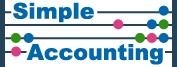Digital ID Checks for Directors
From November 18 2025, Companies House will require compulsory digital identity verification for UK Company Directors and Persons with Significant Control. So anyone setting up, running, owning or controlling a company in the UK now needs to verify their identity with Companies House to prove they are who they claim to be.
We have given a summary below of the steps to complete your digital identity verification. We have focused on the four main steps but we have not included all the individual questions, which are slightly different depending on whether you are on a Smartphone or Computer. Do get in contact if you need help with the process or if you would like to give us feedback.
Tips to Complete your ID Verification:
- Although you can use a smartphone or computer for most of the process, you must use a smartphone to complete the second part (scanning your ID), so you may find it simplest to use a smartphone for the whole process.
- If you can’t do the process electronically you can go to a participating Post Office and they will do it for you. Take your letter from Companies House (if you have one) and your passport or other id document.
- You can use a current UK passport for your id as long as your smartphone has an NFC reader. If not, you can use your driving licence photocard.
Step 1: Create GOV.UK One Login (using Smartphone or computer)
a. Go to https://www.gov.uk/guidance/verify-your-identity-for-companies-house Scroll down and click the Green Button ‘Verify your Identity’. Then the Green Button ‘Go to GOV.UK One Login’.
b. The first time you use this service click on the green button ‘Create your GOV.UK One login’.
c. Follow the steps to create this account: type in your email address, your password and then add your mobile phone number. The system will do email and phone security checks. Record your login details for future use. If you already have a Companies House Webfiling account you should use the same email address and password as you use for that.
d. You should get a message saying, ‘You’ve created your GOV.UK One Login.’
e. It then invites you to ‘Open GOV.UK ID check’, click on this green button
Step 2: Start the Companies House Verification Procedure
a. It then asks you to enter your Companies House password – use the same one created for your GOV.UK One Login (above).
b. For the question ‘Has your Identity been verified for Companies House?’, select No.
c. Continue through the next pages, selecting where you live, device type (Smartphone or computer) and photo ID (passport or driving licence photocard).
d. Agree to download the GOV.UK ID Check App.
Step 3: Use the GOV.UK ID Check App (on Smartphone) to check your ID
a. Download and install the App on your Smartphone
b. On the App follow instructions to scan your passport photo page and then the biometric chip on the front cover. Alternatively scan your driving licence photocard as instructed.
c. Follow instructions to scan your face with your Selfie camera
d. You should get the message ‘We’ve successfully matched you to the photo on your ID.’
e. Click ‘go to GOV.UK’ to exit the App
Step 4: Complete the Companies House Verification Procedure
a. You are now back in GOV.UK. Enter your postcode/address and click Continue
b. Allow GOV.UK to check your details by clicking through ‘Continue’
c. At the end it will say ‘Identity Verification Complete’ & will display your Companies House Personal code (XXX-XXXX-XXXX). Well done – you have completed the process! Record the code.
d. Your code can be retrieved again by logging back into the initial web address from step 1 https://www.gov.uk/guidance/verify-your-identity-for-companies-house and follow instructions to manage your account and view your code.
e. Please pass your code onto Simple Accounting ltd so we can make changes or file your next confirmation statement at Companies House.
Back to Administration Centre